So, just as we are slowly getting into game capture and all, I’ve purchased an Elgato Game Capture HD60 Pro capture card, like this one:

Card is fantastic. Silky smooth capture to 60FPS, Live playback is great, and streaming functionality works flawlessly.
So here’s the issue; the PS4 audio output settings. So I usually game with a party, using wireless Sony Playstation Pulse Elite headphones.
Problem is, if I’m capturing, I am limited to two options:
- Set audio output to HDMI, which will output my Game Audio, and Party Chat.The Problem? I cant output simultaneously to my headphones this means that I have to just keep headphones off, talk through microphone, and listen through my TV. Also, I cant record my own voice unless I setup a separate microphone. Not ideal.
2. Set audio output to Controller; This setup gets quite complicated refer to my rough drawing:

To explain: We split the 4 pole audio jack on the Dualshock 4 using a CTIA splitter into separate 3.5mm Mic & Speaker Jacks. We connect the Microphone connector from the headphones straight into the new Mic port on the Dualshock 4 which now allows us to speak to people. We then split the new Speaker connector on the Dualshock 4 into 2, using a normal splitter. Both of these ports will deliver the game and chat audio. We connect the Speaker jack from the Headset into one of the Speaker connectors we just split, then run a 3.5mm Cable into the PC to capture the audio. Again we cant capture our own voice, unless we setup a separate microphone as per the diagram.
This is an example of this setup, using a seperate mic to capture my audio…
The reason to choose this method over option 1 is because it still allows us to use our headset, and capture the audio to the capture device.
The drawback to option 2 is that it is EXTREMELY MESSY.
How do we get around it?
Well, Sony needs to lift its game. Here’s my idea:
For a start, we allow simultaneous output to all available audio chanels; HDMI, USB, Bluetooth, & Controller (Edit: forgot to add USB and Bluetooth Audio Channels when making below screenshot)
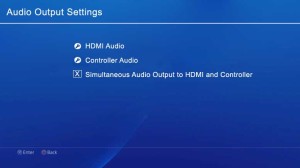
Use audio output profiles for all connected audio devices. With options to Create, Delete, Rename, and Select from those profiles, and include a default option. Perhaps even be able to duplicate profiles.

Within each profiles settings, we have options for what types of audio we want each Output to capture. Some examples:

Of note this setup eliminates the need for any weird and unreliable cable setups, as well as eliminate the need to have a seperate microphone to record your voice.
All in all, Sony’s done a great job in providing us with basic Capture/Streaming capabilities. But if they really want to push the Social capabilities of the console, they must understand that they need to cater to third party markets to fill the 1080p 60FPS capture void.
Leave a Reply
You must be logged in to post a comment.
